User Interface
When ActivityMon has not been installed as invisible user interface settings page is available to user. ActivityMon can be set to show tray icon and monitoring information to the user, he/she can also enter comment of performed activities.
The user interface settings page is not available in the case of invisible installation.
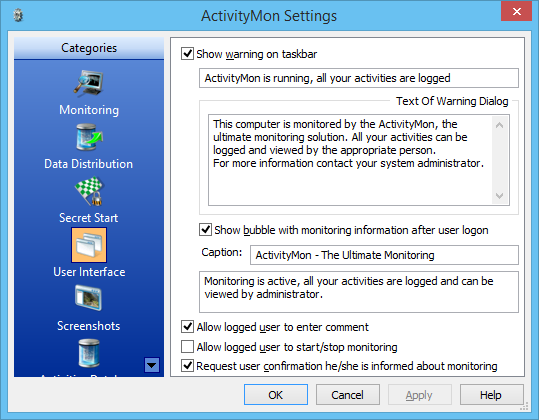
To enable user interface visible features check the Show warning on task bar. The box below contains the text to be used for the tray icon tooltip that will be shown the mouse cursor is over the icon.
When the user double-clicks the application icon or selects the Monitoring Information... command monitoring information dialog will be shown. Text of the dialog can be specified by the Text Of Warning Dialog text box.
Monitoring information bubble can be shown to the user after his/her login. Using this feature you can be sure the user knows about the monitoring. To allow this feature check the Show bubble with monitoring information after user logon. Bubble caption can be specified with the Caption: text box, the bubble content can be set using the text box below.
User can even enter the comments about his/her activities, such a comments are then visible in the Activities Viewer. To enable this feature check the Allow logged user to enter comment box.
To ensure the user knows about the monitoring and he/she agrees with it dialog can be shown to the user after the first logon. The dialog is system modal and user has to confirm it to continue to work. To show the confirmatin to logged user check the Request user confirmation he/she is informed about monitoring.