How To Install ActivityMon Parental Control
ActivityMon installation can be downloaded from the following URL: http://www.activitymon.com/en/parental-control/downloads. Save it to the harddisk of your computer.
Login to the computer using the user account with administrator privileges and then start downloaded installation file. Setup files will be extracted.
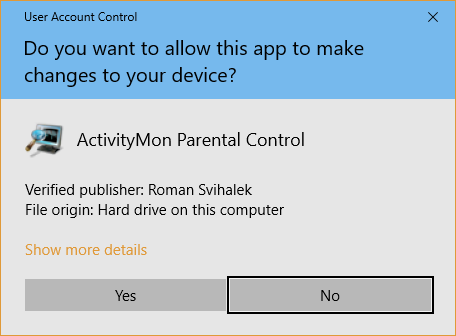
If you are using newer versions of Microsoft® Windows® operating system you can be asked for Setup Wizard start confirmation. Then Setup Wizard will be started.
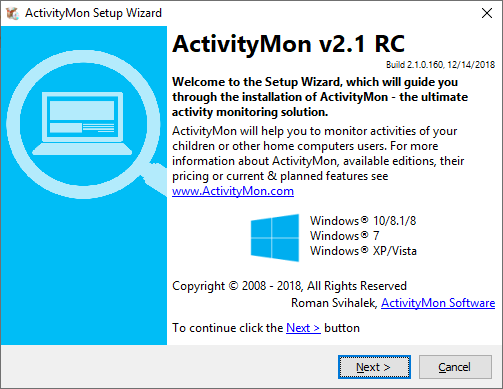
After the Setup Wizard starts welcome window will appear. Read information on it and then click the Next > button.
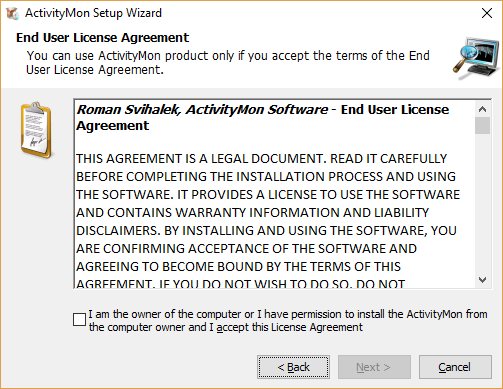
You can install ActivityMon on computer only if you accept the End User License Agreement and you are the owner of the computer or you have the computer owner's permission.
If you have read the End User License Agreement, you agree with it, you are the computer owner or you have the computer owner permission check the box under EULA and click the Next > button.
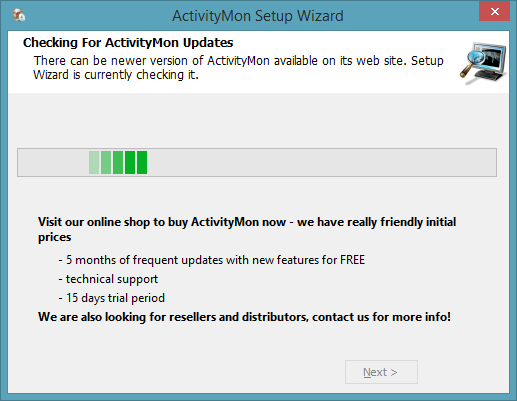
Setup Wizard will check the ActivityMon website for available update now. If there will be such an update version found you will be asked to use it. When no update is available Setup Wizard will automatically continue to the next page.
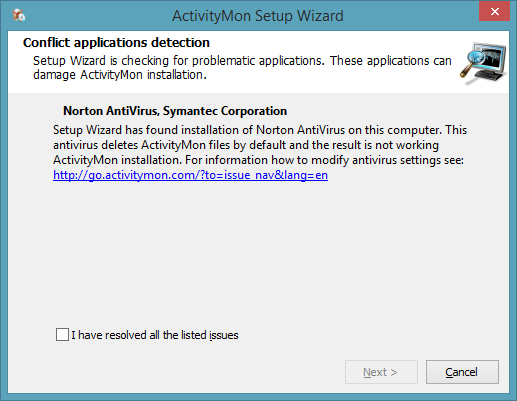
There are several applications that may affect ActivityMon monitoring capabilities or may damage its installation. Setup Wizard inspects your computer for them now. If there will be any of them found you will be informed with link to the solution on ActivityMon website.
After solving found issues check the I have resolved all the listed issues box and click the Next > button.
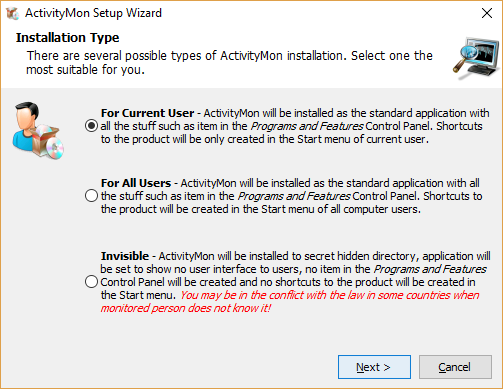
Now you have to choose type of the ActivityMon product installation. Choose For Current User and For All Users types to install the ActivityMon product as the standard application, it means the product will be visible for general users, including the Add/Remove programs Control Panel. The difference between the two types is Start menu folder accessibility: for current user or for all users.
If you choose Invisible installation the program will be installed to secret hidden directory and its installation will not be visible to the users.
When you have finished the installation type selection click the Next > button.
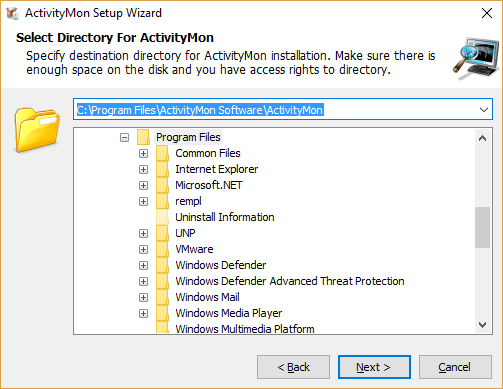
When For Current User or For All Users installation type is selected you can choose the destination directory for the ActivityMon. Select the directory and click the Next > button.
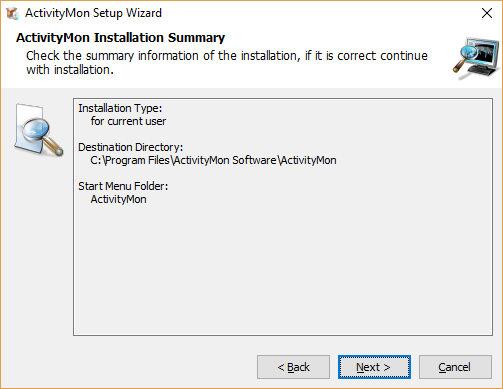
Now Setup Wizard shows the summary of entered information. This information will be used to install ActivityMon so check them carefully if it suits your needs. If you are satisfied with it click the Next > button to start the installation. In other case click the < Back button to return to previous pages and change the entered information.
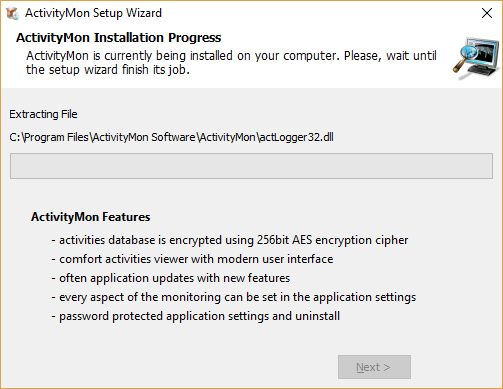
Setup Wizard shows currently performed operation during the installation progress.
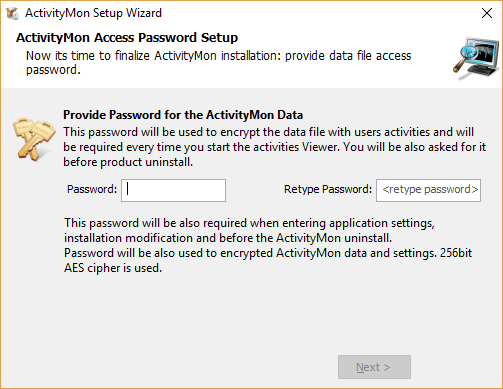
After the all operations of installation are performed the page with activities password is showing. This password will be used to encrypt the activities database with the 256bit AES encryption.
After entering access password click the Next > button.
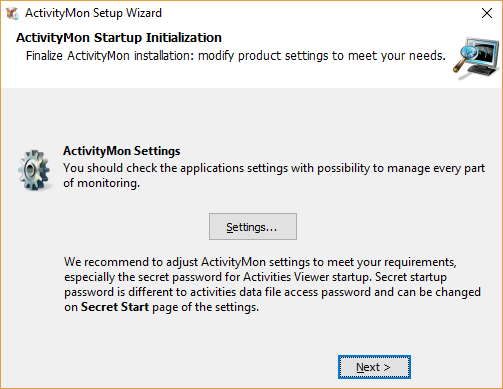
After the all operations of installation are performed page with application settings is shown. If you are satisfied with the application settings click the Next > button.
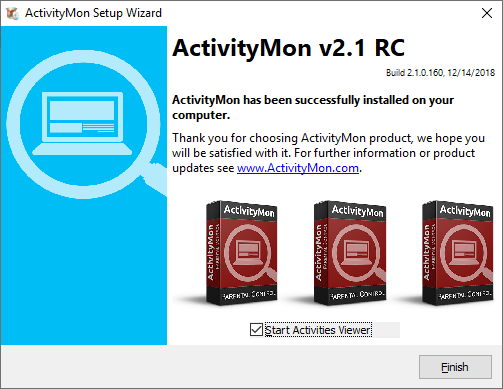
Now the ActivityMon product is installed on the computer and its monitoring service is running. To close the Setup Wizard click the Finish button. If Start Activities Viewer box is checked Activities Viewer will be started.
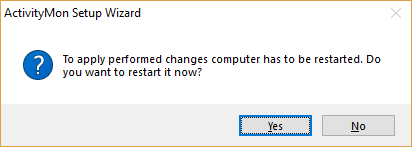
In some cases the Installation Wizard can request to restart the operating system to successfully finish the product installation or repair. You will be informed about it with the dialog providing option to initiate operating system restart.